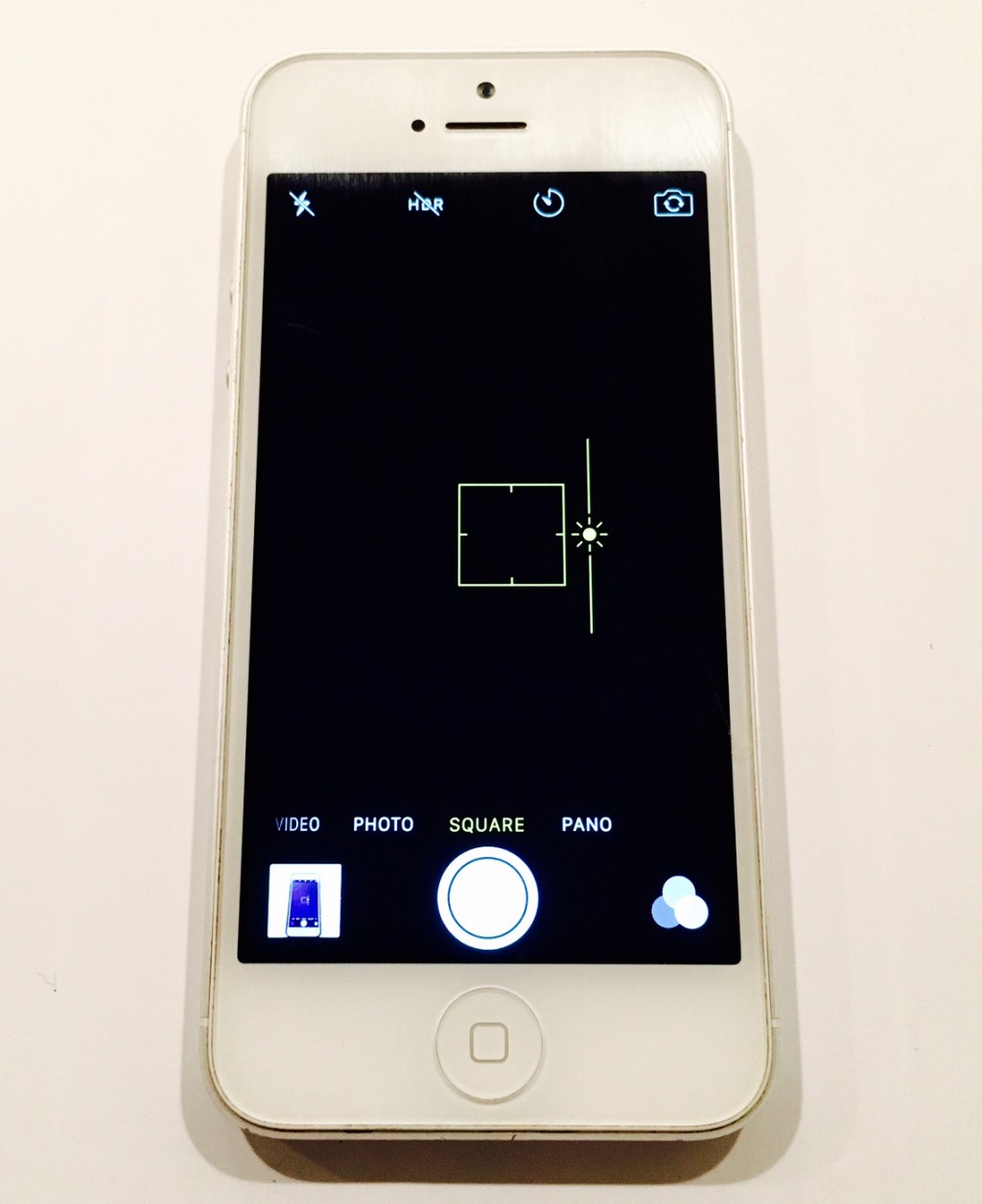
My fellow iPhone users – iPhone photography has never been better. Did you know that your iPhone camera has a photo light adjustment feature?
I recently discovered this handy little option when Googling how the heck to take decent iPhone pictures. You may already be aware that if you tap your photo screen, a yellow box appears which locks in your focus and exposure.
I thought that alone was good, but recently learned there was more to it. If you swipe up on the star, a line appears. Run your finger up or down and you can control the level of brightness. Suddenly, my iPhone pictures went from drab to fab. Tack on a good photo editor app like Snapseed or even iPhone’s own photo editor tools and your pics could rival those of a pro.
So simple, but useful! Here’s the thing, I’m a technology ignoramus. My kids surpassed my computer, phone and social media capabilities many years ago. I often just hand my phone to my 13 year old, Ally, whenever I need to do anything beyond checking messages.
I figured my little discovery was old news to most, but several of my friends didn’t know about it and even a photographer friend was unaware. When Julia said her iPhone camera didn’t have that feature – I showed her that it did. I was excited to have even this tiny bit of knowledge and I think Julia was surprised I knew something she didn’t.
So, every now and again, if I come across a technology tip worth sharing, I’ll pass it along. If you have any quick and dirty tips of your own – please share. I can certainly use all the help I can get, whether we’re talking about iPhone photography or any other aspect of technology.
Here are some more great tips from iPhonePhotographySchool.com.
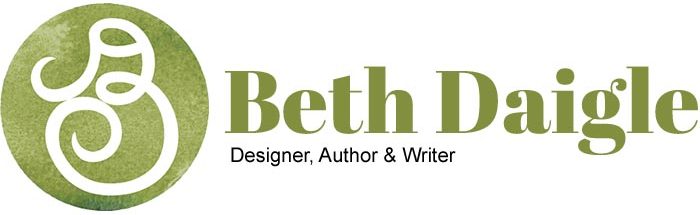
Thank You so much, it works!!!
Very cool! I have seen that feature but wasn’t too sure what it was all about. Thanks.
Here’s another tip I picked up last week from my hairdresser- with your I-Pone, hold down the home and power button at the same time and you can take a screen shot of anything on your phone. Make sure you don’t hold it down for too long then it won’t work. It’s a bit tricky until you get the hang of it.
Love it! Thanks Jen.
Just tried it and it works…thanks for the tip!